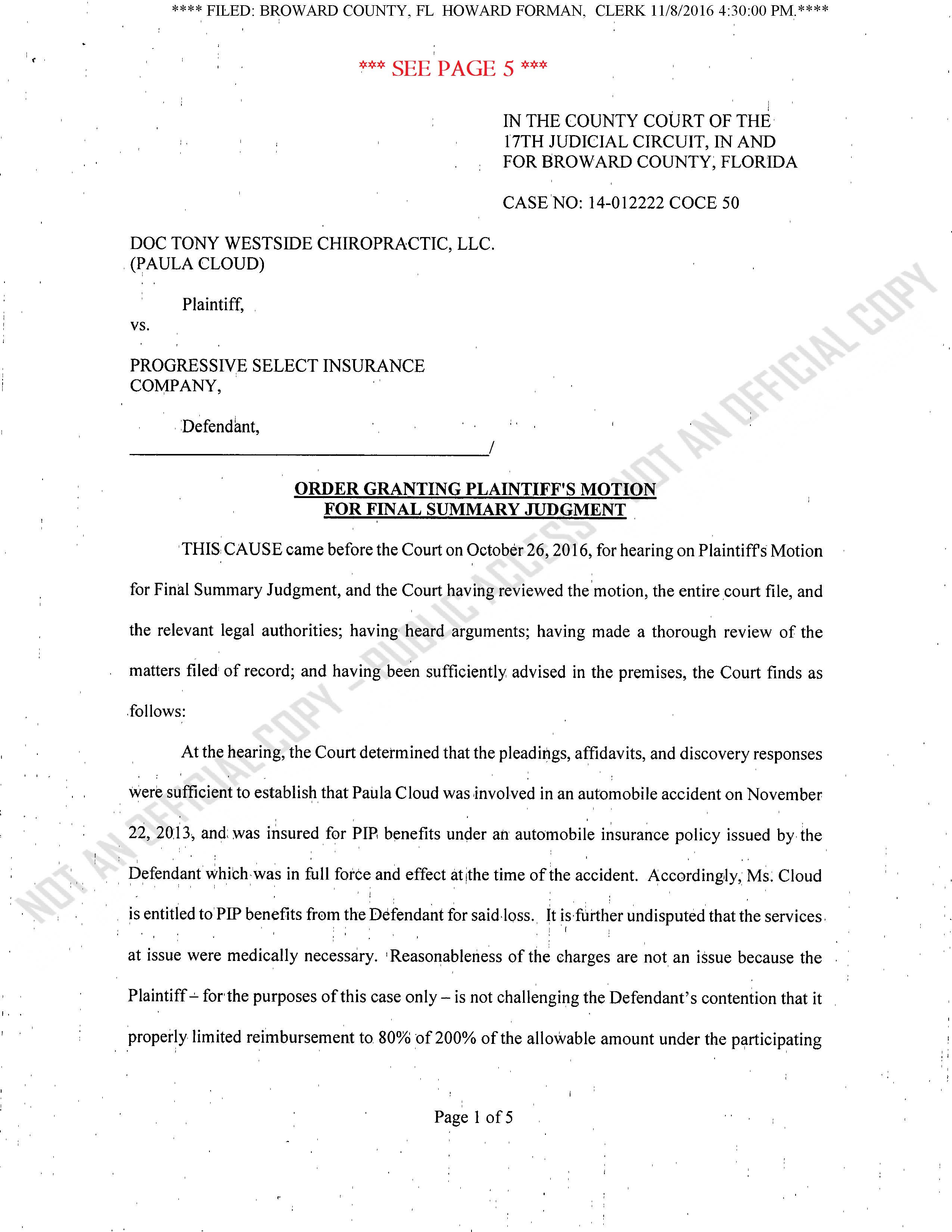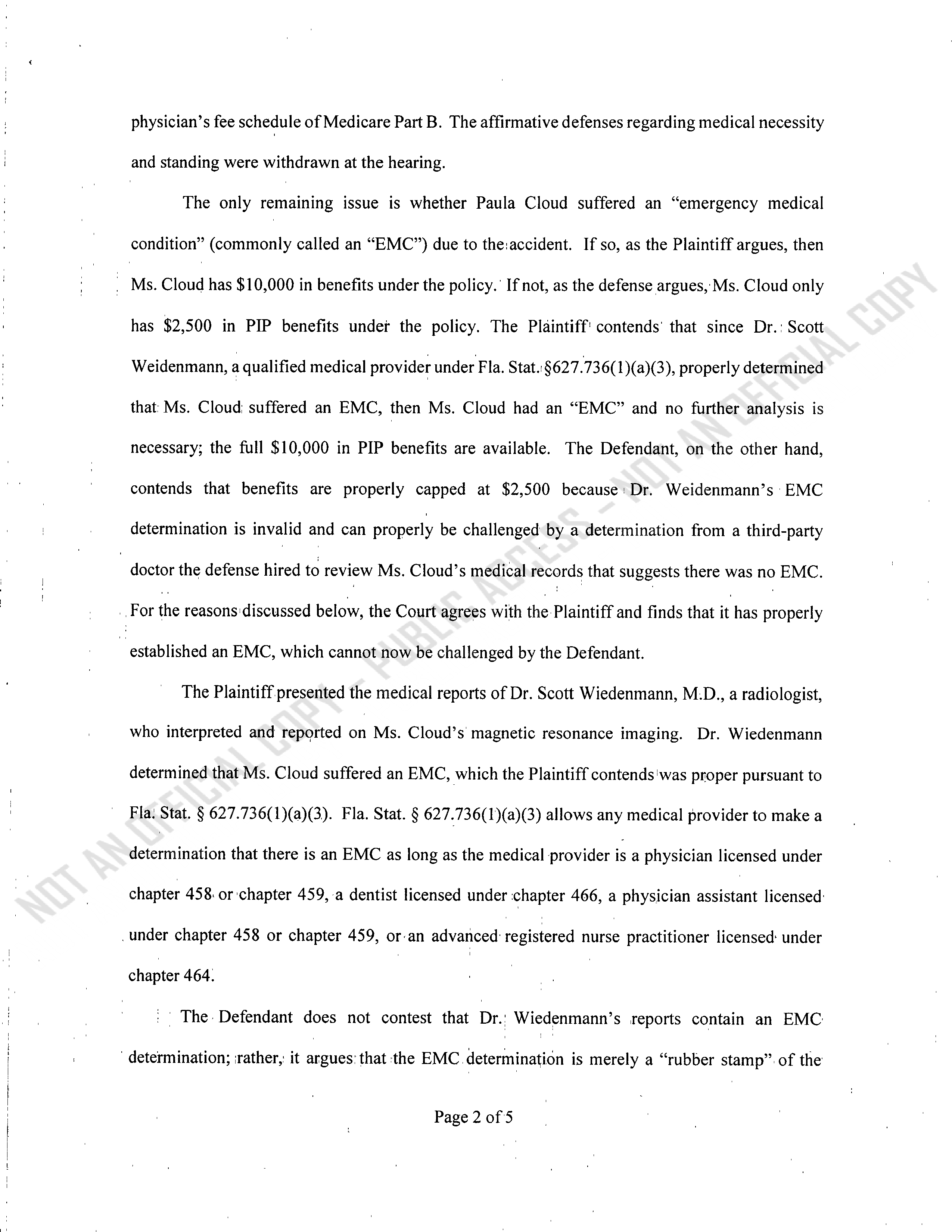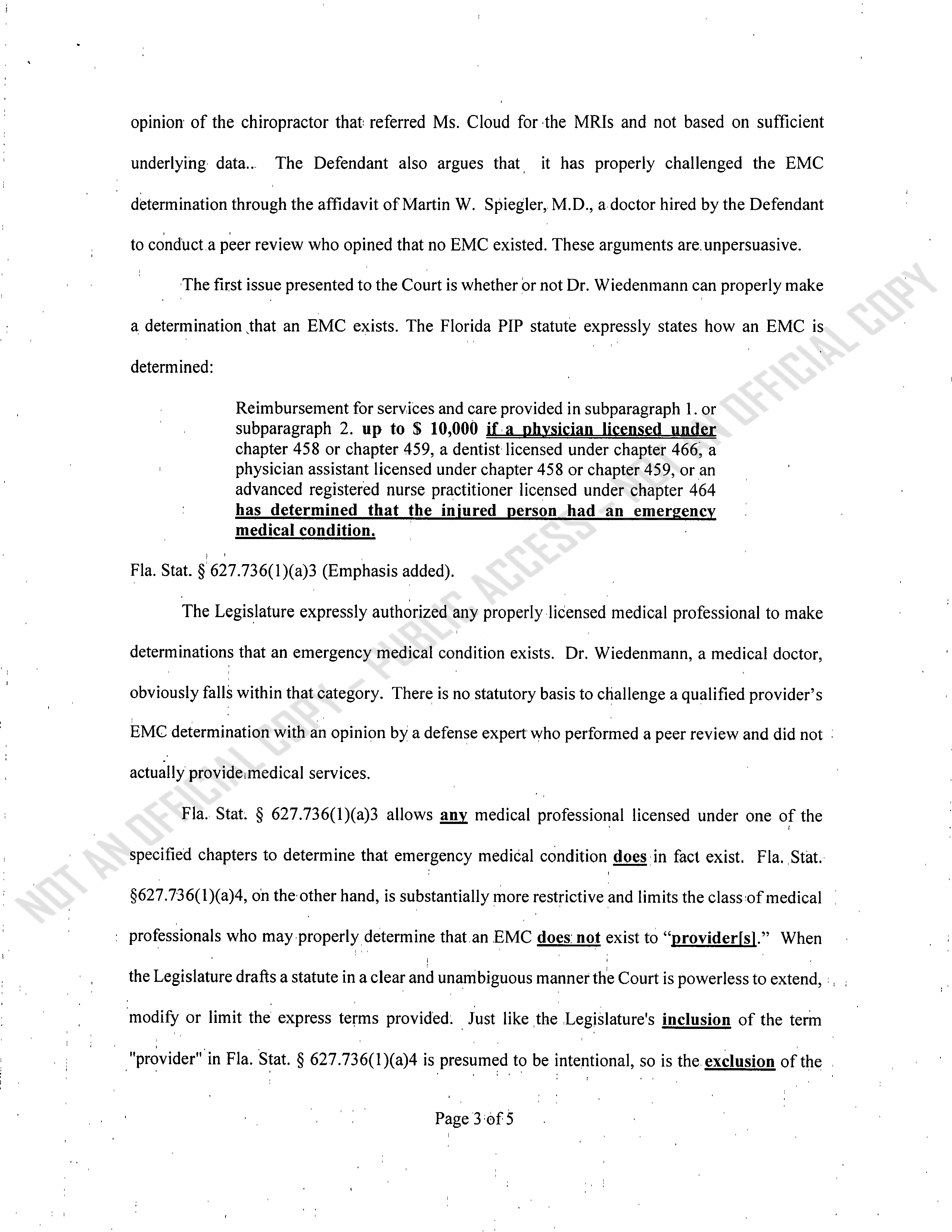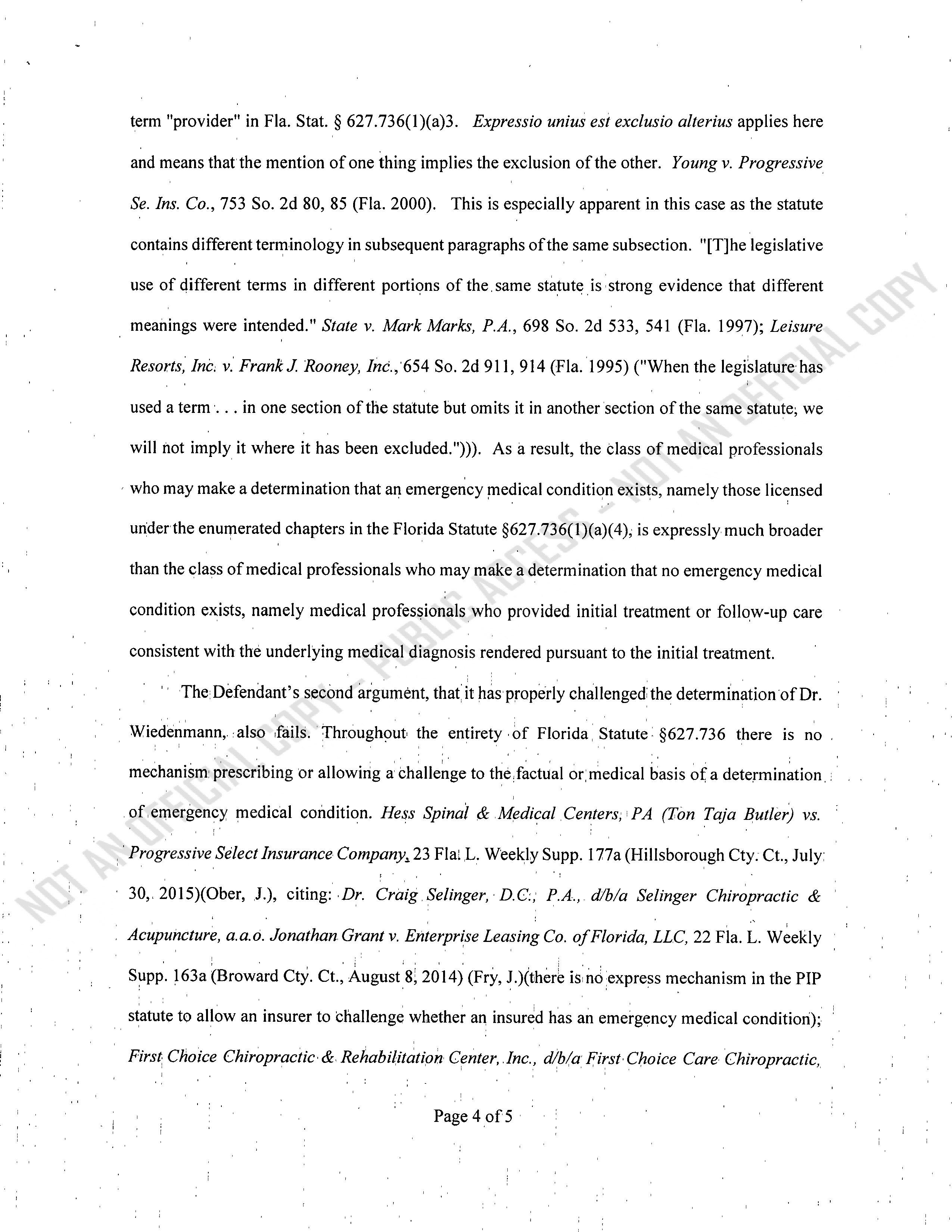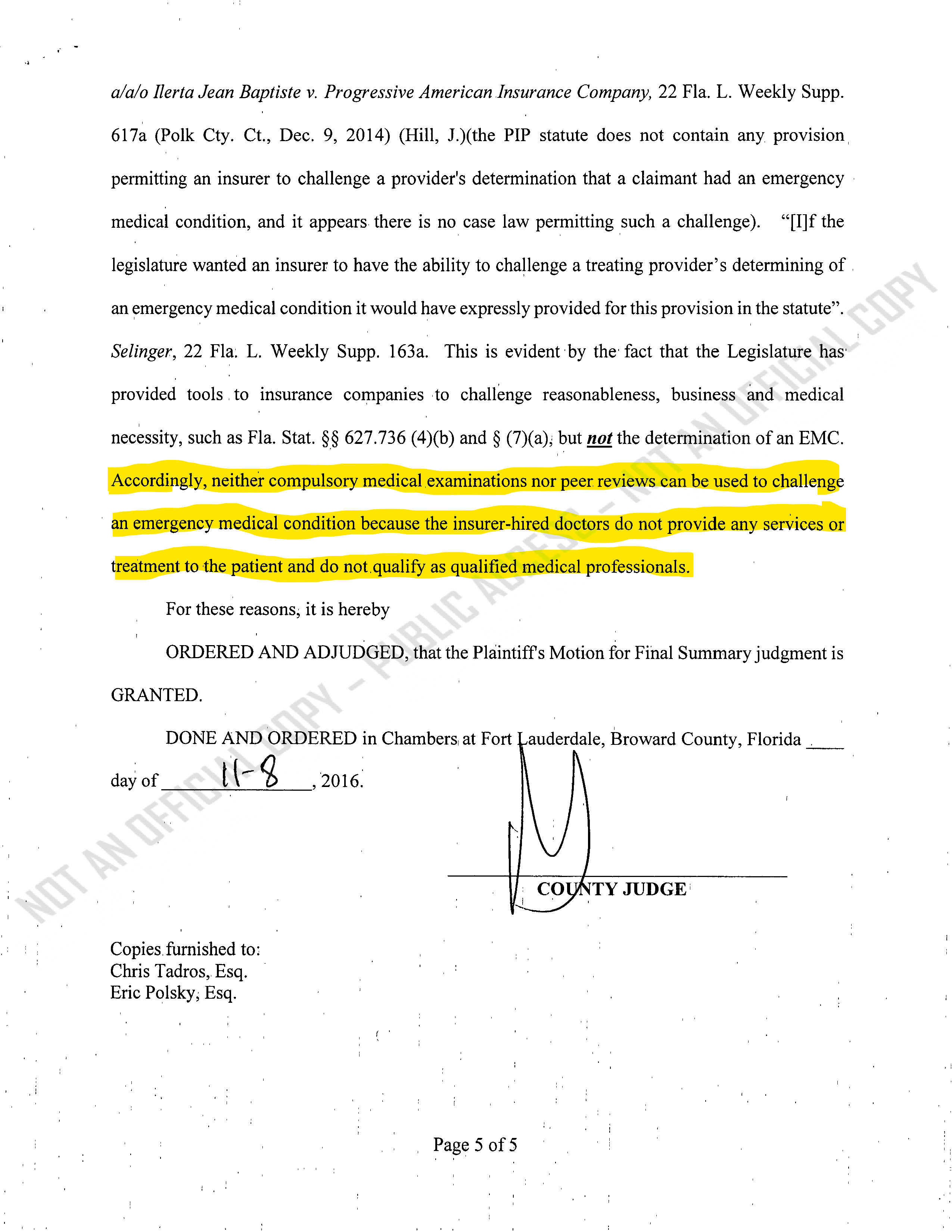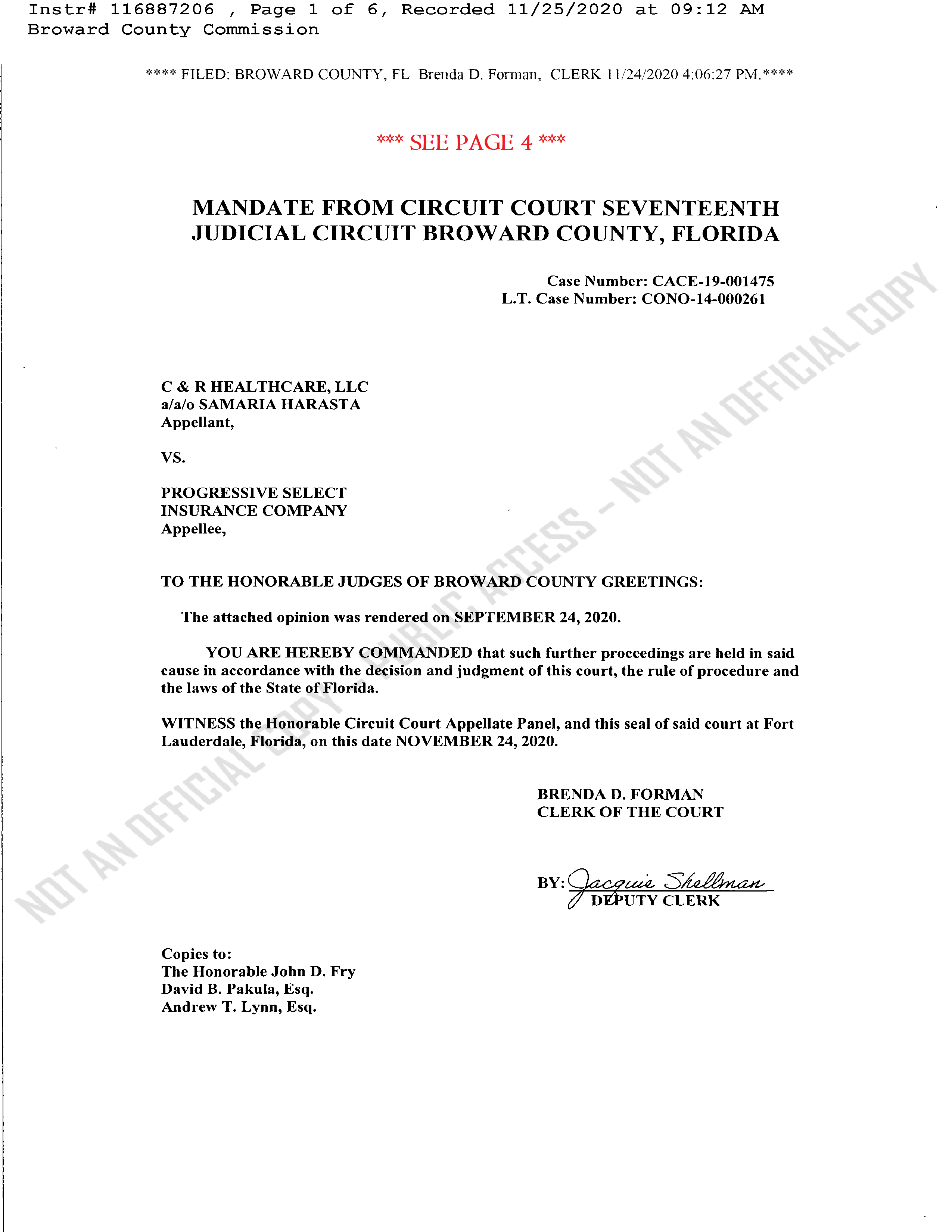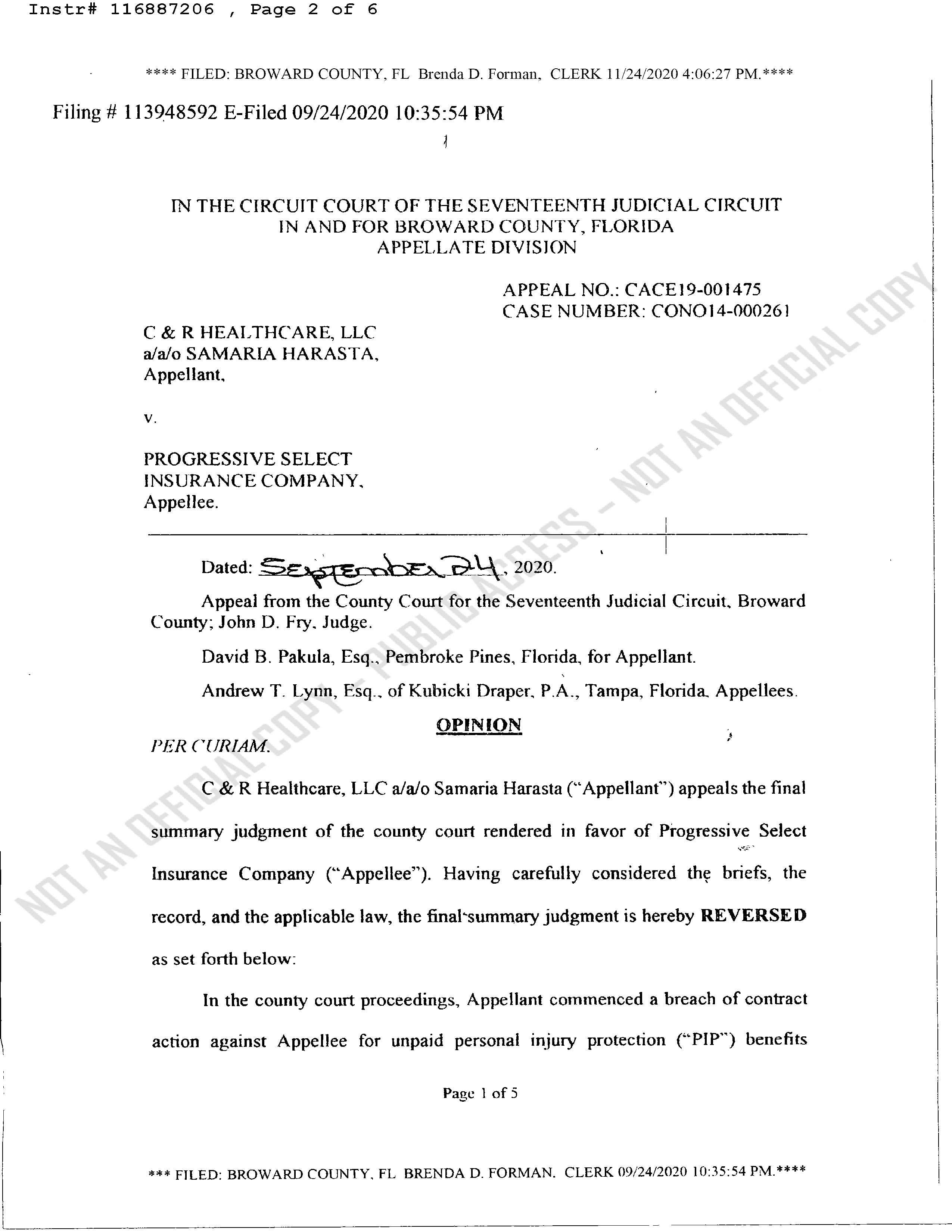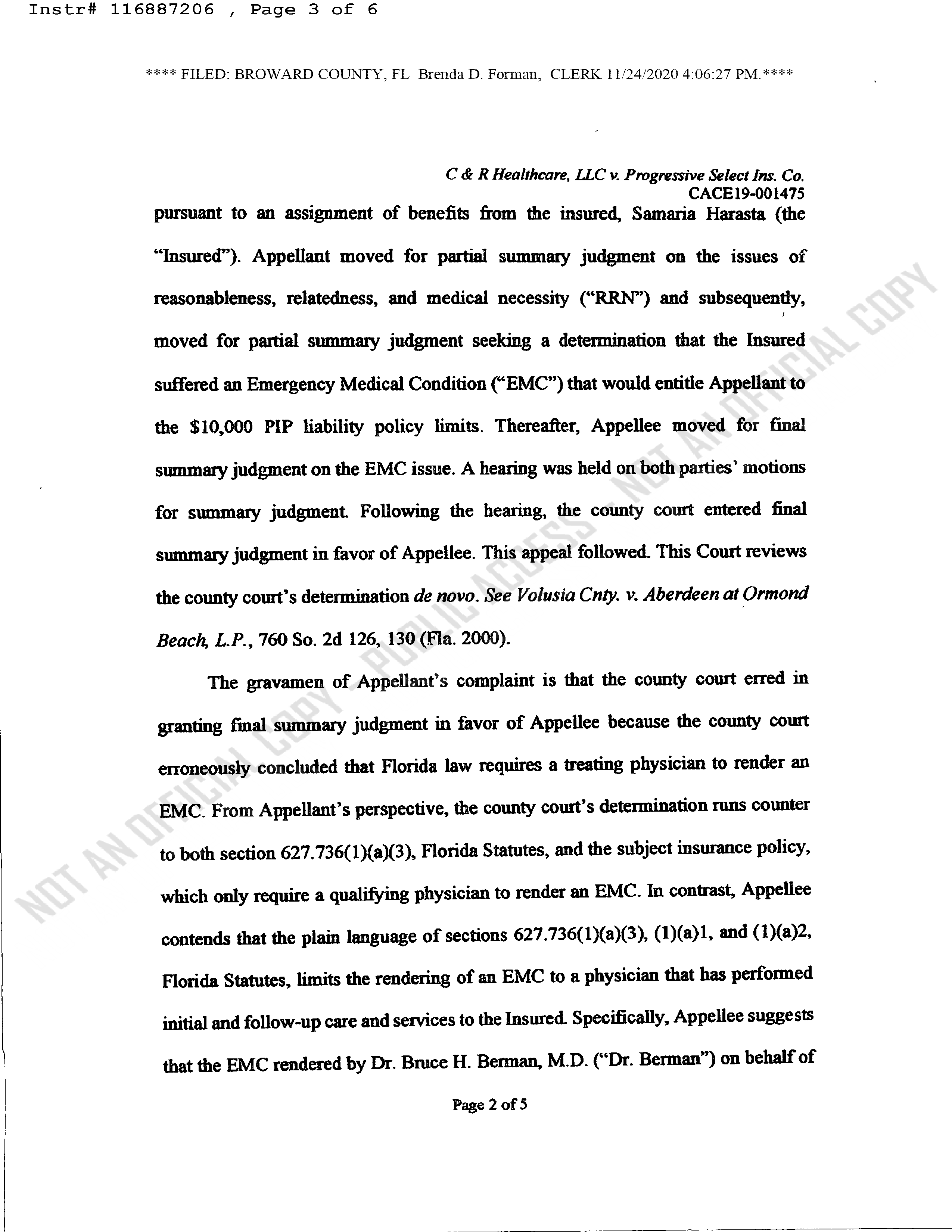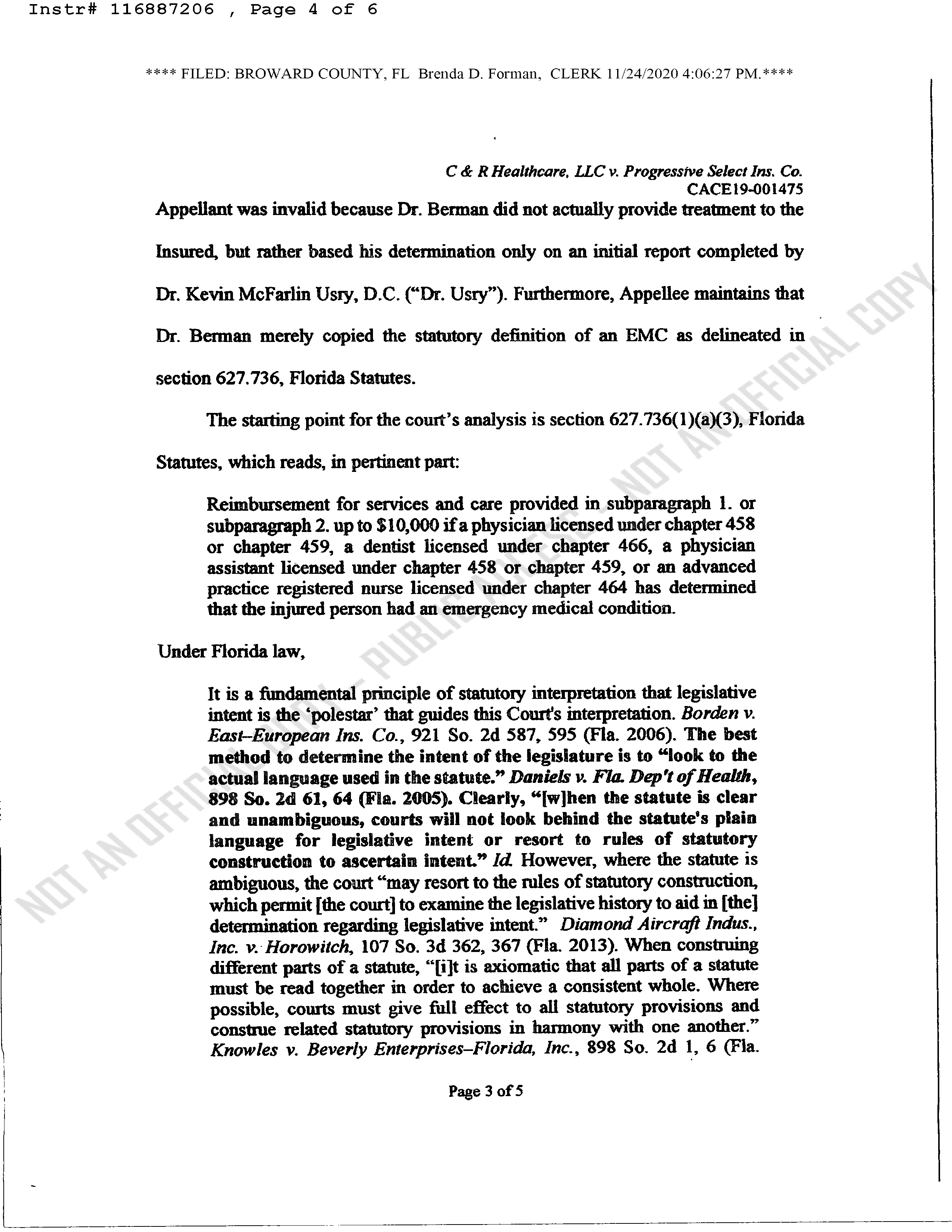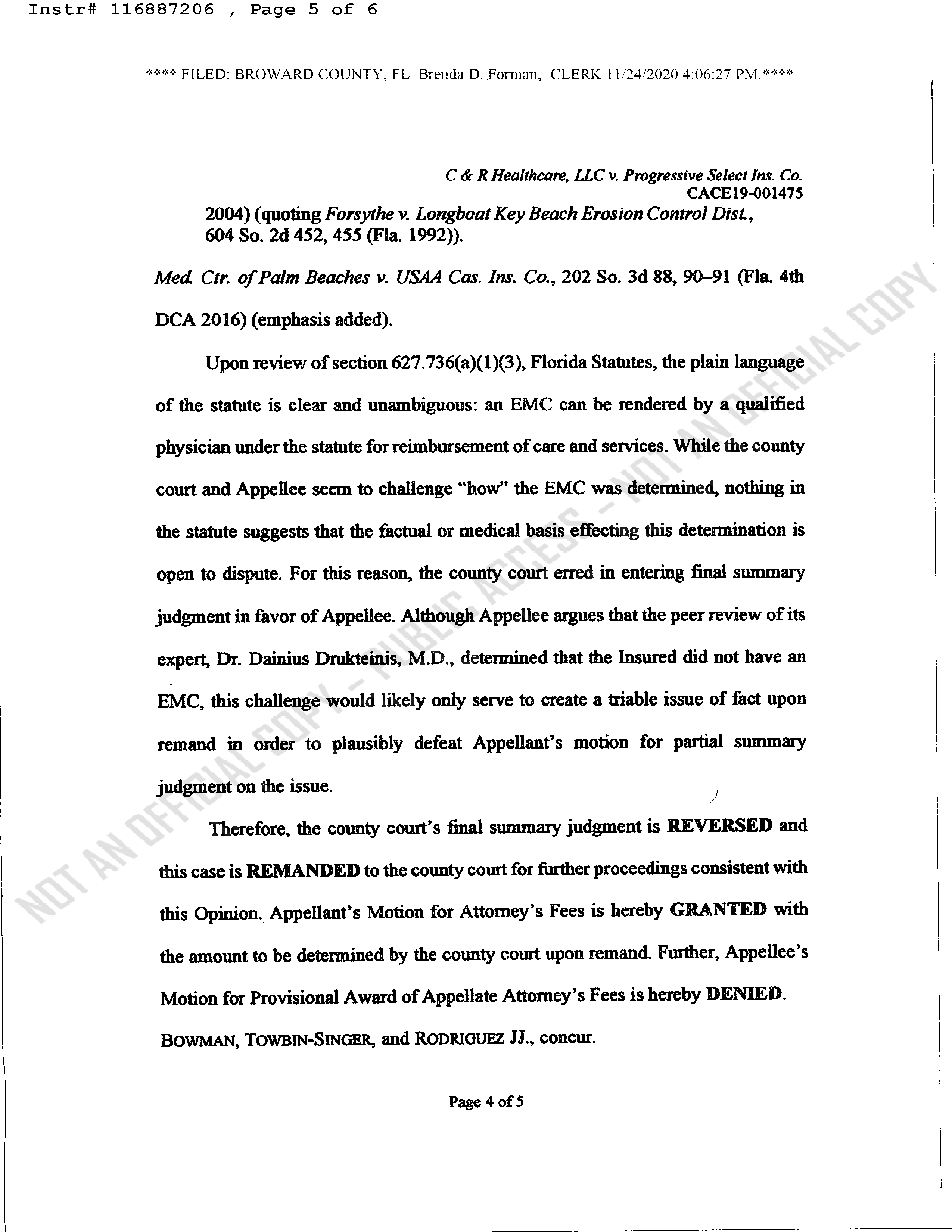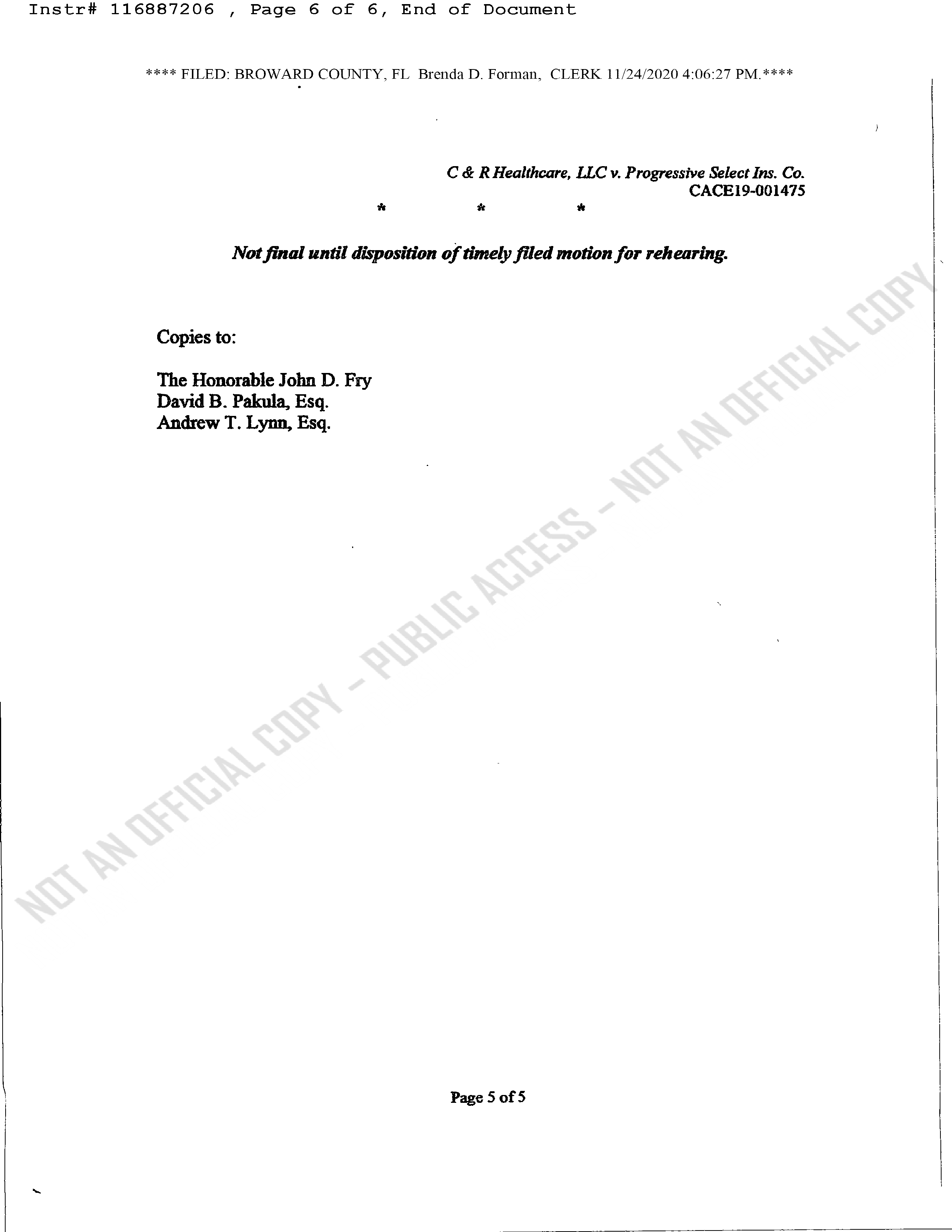Menendez v. Progressive
SUPREME COURT CONCLUSION:
For the foregoing reasons, we hold that section 627.736(11), Florida Statutes (2001), does not apply retroactively to the insurance policy issued to the insureds, because it is a substantive statute. Accordingly, we quash the decision of the Third District Court of Appeal and remand with directions to reinstate the stipulated final judgment and to award attorneys' fees.
SUPREME COURT CONCLUSION:
For the foregoing reasons, we hold that section 627.736(11), Florida Statutes (2001), does not apply retroactively to the insurance policy issued to the insureds, because it is a substantive statute. Accordingly, we quash the decision of the Third District Court of Appeal and remand with directions to reinstate the stipulated final judgment and to award attorneys' fees.
Patient Forms
Is STATE FARM your insurance carrier? Please note, ALL State Farm patients are currently being referred to Reiter Ortho for appointments. For STATE FARM insurance holders, please select from the appropriate paperwork option below:
Is STATE FARM your insurance carrier? Please note, ALL State Farm patients are currently being referred to Reiter Ortho for appointments. For STATE FARM insurance holders, please select from the appropriate paperwork option below:
Go Back
Chiropractors or facilities that wish to schedule a same day EMC appointment must call 866-611-4362, and select option 2. We will make every effort to accommodate these appointments based on provider availability. Please thoroughly verify and coordinate your patients attendance so we can continue to make these same day services possible for both your patients and our providers (upon approval it takes approximately 10 minutes for TeleEMC to setup a same day appointment, and have the chiropractor or facility receive the e-mail to join the TeleVisit).
Go Back
Unfortunately at this time we do not schedule same day appointments on Saturdays.
We make Saturday appointments available to all facilities that schedule at least one day in advance.
We are sorry for any inconvenience. Close this notice and you will be returned to the schedule appointment page where you can schedule an EMC for your patient at the time of their next chiropractic treatment.
Go Back
Unfortunately we do not schedule same day appointments after 6pm.
Appointments after 6pm to must be made at least one day in advance.
We are sorry for any inconvenience. Close this notice and you will be returned to the schedule appointment page where you can schedule an EMC for your patient at the time of their next chiropractic treatment.
This patient is under 18
Please fax completed form to: 866-324-4956